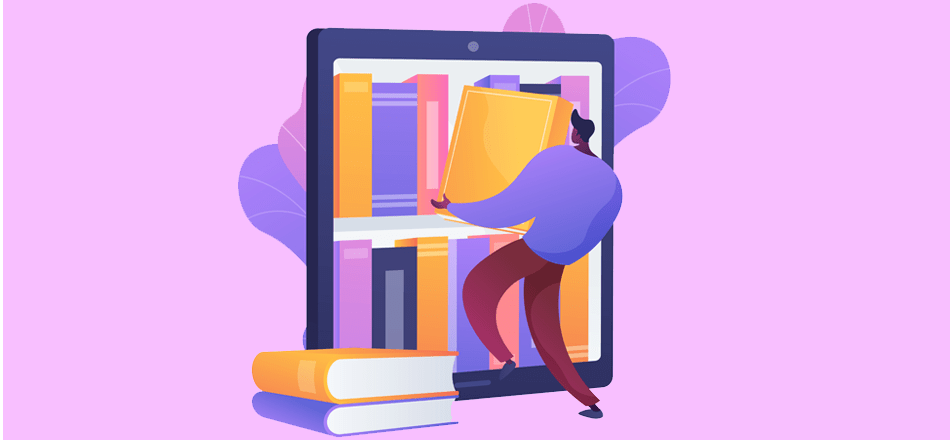eBooks are arguably one of the most convenient mediums for indie writers since the typewriter itself. Still, self-publishing eBooks is no walk in the park. One of the biggest challenges of this is presentation – more specifically, getting the eBook cover size right.
Putting a book (or hundreds of them) inside a handheld device was a revolutionary idea.
So it’s easy to imagine why the concept of e-books became so popular.
In fact, the total revenue from eBooks is estimated to reach $15.6 million in 2021.
All that said, on the writer’s side, it can be a mess trying to figure out the aesthetic side of things.
To help you get over the eBook cover hurdle, in this article, we’ll go over the right way to design an eBook cover, as well as determine what the ideal size should be.
Let’s get right into it.
Table of Contents
What Exactly is an eBook Cover?
An eBook is exactly what it sounds like – a digital book.
Websites like Amazon Kindle Direct Publishing (KDP), Wattpad, Smashwords, Barnes & Noble, Kobo, Bookbaby, and LULU are all online libraries where you can find millions of eBooks.
Think of the cover as a thumbnail for your eBook.
It’s the first image that viewers see as they scroll through these sites, and acts just like the front cover of a print book.
It is important to have a captivating eBook cover.
With so many other titles in a similar genre available on the internet, you need stunning visuals to attract an audience to your eBook.
What’s the Ideal eBook Cover Size?
The ideal eBook cover size is 1,600 x 2,650 pixels. These dimensions give a height/width ratio of 1.6:1. They’re ideal as they ensure the best quality for your cover image.
![]()
While eBook publishing sites have different requirements for cover sizes, the general rule for an eBook cover is for its height to be around 1.6 times greater than its width.
This aspect ratio keeps your eBook cover art intact, without being stretched out, cropped, or distorted in any way.
Many publishing sites require eBook cover sizes to be at least 1,400 px wide, while some are more specific.
With differing requirements across eBook platforms, maintaining a 1.6:1 ratio is necessary so that your cover design looks the same when it is uploaded.
Recommended Best Practices
Your eBook cover resolution is also an important factor to be kept in mind.
Using high resolution (300 dpi) is recommended. It’s useful when you want to print your eBook.
However, 72 dpi is normally the minimum requirement for an eBook cover.
![]()
Other practices we recommend you follow when designing your eBook cover are:
- Stick to a JPEG or PNG format (although TIFF is also accepted by KDP)
- Try to keep your cover image file size below 50MB
- Images should have a minimum resolution of 300 ppi (pixels per inch)
- Your eBook color profile should follow the RGB (red, green, blue) color profile – the CMYK (Cyan, Magenta, Yellow, Black) color model is not accepted by eBook publishing websites and retailers
It is important to stick to these guidelines when formatting your eBook cover to ensure it attracts more e-readers.
Why Bother Creating an eBook Cover?
You may be thinking why you should bother getting into the specifics of eBook cover design and formatting.
And besides – we’re not supposed to judge a book by its cover, right?
Well, believe it or not, an eBook cover is an important aspect of your publication.
It serves as the first glimpse of the genre and style of your book. It sets the tone and the viewer can often accurately assume what to expect from the book.
In short, it’s a medium that tells us whether the book we’re looking to spend our time and money on is worth it.
So apparently, we do judge (e)books by their cover.
![]()
An eBook with a cover will help viewers decide whether they are interested in the way the author will narrate the story.
Although reading involves a highly imaginative process, a book cover reflects the author’s perception of the story.
Think about this. What if you across an eBook without a cover?
How likely are you to view an eBook with a catchy title and no cover design, among the thousand others which have equally catchy titles paired with an eye-capturing book design?
I’m guessing your answer is, not very likely.
If you want the highest number of readers and revenue – making an eBook cover is an excellent place to start.
How to Create an eBook Cover in Four Easy Steps
With so much importance weighing on the look of your eBook cover, designing one can seem like a pretty daunting task.
Where do you start? How do you go about it? Most importantly, what tool do you use to design one?
This is where Pixelied comes in.
Experienced or not, Pixelied is the only online graphic design tool you need to whip up some stunning visuals for your eBook cover.
An alternate to tools such as Photoshop, it comes stacked with customizable eBook cover templates and presets that meet all your graphic design needs.
There’s something for every eBook.
Let’s walk through how you can design your own eBook cover on Pixelied, right now.
Step One – Launch the Pixelied Editor
To begin, head on over to our free editor.
This will directly lead you to the following page. You’ll see the eBook cover size is already set to the recommended cover dimensions – Pixelied has done the heavy lifting for you.
You’ll be looking at a screen like the one shown below.
![]()
The blank white area is where your design will come to life. The toolbars on the left and above the white area will provide you with the necessary instruments to design your eBook cover exactly how you want it.
The first thing you’ll notice is the free templates that you can choose from to start your design.
The toolbars house several important editing options you can use in your covers, such as fun illustrations, different forms of typography, and many icons.
Let’s take a closer look at these tools as we start designing our eBook cover.
Step Two – Choose an eBook Cover Template
Pixelied offers a wide variety of templates to choose from for all kinds of online content.
This is an awesome feature especially useful for those who have little experience in graphic design.
A template sets the foundation for your design. Once you have that, then comes the fun (read, easy) part of tweaking the design to your liking.
You can select a category from the drop-down menu in the Templates section on the left toolbar, or type it in the search bar.
![]()
You’ll be presented with an expansive selection of stunning eBook cover templates.
These cover a wide range of themes, styles, and moods, meaning there is a template for every kind of book.
Pixelied has templates for categories including eBooks, Wattpad covers, and Amazon Kindles.
All of these categories have the same dimension, so you don’t have to worry about manually adjusting the size for each category.
Select the eBook cover template of your choice, keeping in mind the genre, tone, and personality of your eBook.
Step Three – Add Relevant Assets to the Design
Now that you’ve picked your template, it’s time to adjust it to how you want it.
The toolbar on the left gives you options to add eye-capturing design elements.
These include:
- Access to a large library of high-resolution stock images
- Customizable, creative text layouts
- A variety of illustrations
- Mockups of your design on different device layouts (iPads, tablets, mobile screens, etc)
- Brand presents
- Elements like shapes, arrows, and speech bubbles
- Logos and social media icons
- Blend – offers many design color combinations (also customizable)
![]()
The built-in search bar is extremely handy.
This feature allows you to find exactly the kind of images you’re looking for. Even by typing in words like ‘simple’, you’ll be shown some great stock images provided by Unsplash and Pixabay.
The Pixelied editor has another toolbar located above the design you’re working on.
![]()
This section has all the necessary apparatus to help you position, size, and adjust the assets you pick for your eBook cover.
These tools allow you to make tweaks in:
- Background color
- Border
- Shadow
- Opacity
- Alignment
- Layers
- Flip
- Lock
- Duplicate
- Delete
Selecting any text on your design reveals more options and tools you can utilize to modify it.
Having options like these with regards to the assets you add to your eBook cover can make all the difference in creating an eye-catching cover.
Step Four – Download Your New eBook Cover
When you’re happy with the eBook cover you just designed (wasn’t that easy!?), it’s time to download your masterpiece.
Move your cursor to the Download button on the corner right of the editor, and click it.
After doing so, you’ll be given the following options:
![]()
Clicking the drop-down button under Choose a format will show the list of available format options:
- JPG
- PNG
- PNG Transparent
- SVG (Beta)
- WEBP
- WEBP Transparent
The rule of thumb is to choose the PNG format for graphics, and JPG formats for actual photos.
Picking the relevant format for a file maintains its high quality.
How to Upload Your eBook Cover?
Now that you have your stunning eBook cover hot off the editor, you’re ready to upload it. The uploading process varies for several websites.
You generally begin with selecting the manuscript you have uploaded, heading over to Cover settings, and choosing the cover you have just designed.
Below, we’ve listed some step-by-step instructions specific to the most popular eBook publishing websites.
When uploading an eBook cover on Amazon’s KDP, follow these steps:
- Go to Bookshelf
- Click the three dots (“…”) under Kindle eBook Actions on the book cover you want to add
- Scroll to the Cover section and choose Launch Cover Creator or Upload your Cover File
To see your eBook cover, head over to “Kindle eBook Preview” or “Book Preview” section and click Launch Previewer.
Once you’ve made sure everything is in order, click Save and Continue.
The way to do it for Barnes & Nobles is to register and click on Create New Project.
From there:
- Give your Project a name, click Create My Project, and you will be redirected to a screen with tasks listed on the left.
- One of these tasks is Cover Image. Click on this button, and you will see a button saying Choose a file to upload…
- Click on it, choose your eBook cover file, and click Upload Cover Image
![]()
By following these steps, you’ll have a new eBook cover that you designed yourself.
Bottom Line
It is vital that your eBook cover size falls within the recommended size and aspect ratio.
Apart from the recommended eBook cover image size, other practices to bear in mind are the cover’s image formats, the color profile, as well as the image resolution (dpi and ppi).
By paying close attention to these practices, you will reap the benefits of a stunning eBook cover design with minimal hassle.