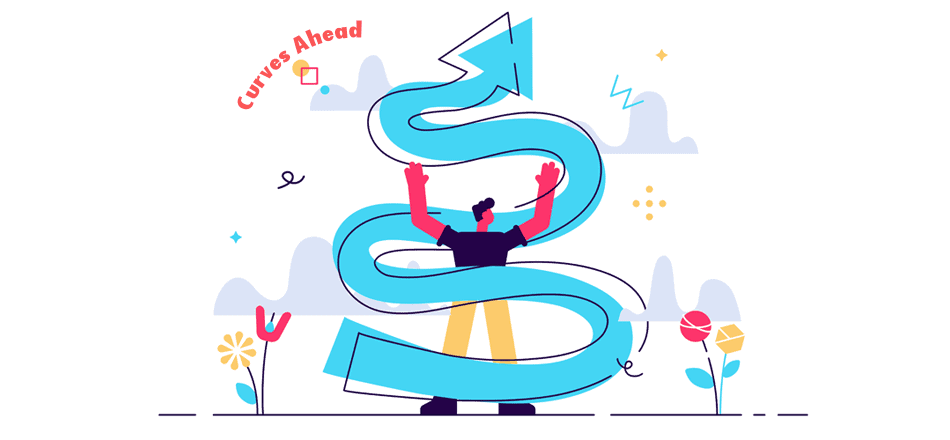Want to create rounded/circular text, but dread using Photoshop? You’re not alone. Lucky for you, if you don’t have the time to use a heavy graphic design program for this purpose, you can always use a curved text generator.
These lightweight, user-friendly online tools make it super-convenient to create and download curvy text in a variety of formats (PNG, SVG, JPG, etc.), that you can use however you want for your brand.
However, there are a lot of tools out there that are either not worth it or too complicated for someone with no coding skills.
To that end, in this article, I’ll list and review 8 of the best (and free) curved text generators. If you’re currently searching for the most reliable tools, keep reading.
![]()
Let’s get started.
Table of Contents
The Best Curved Text Generator [8 Options]
Before heading over to my main list, I’d like to start off with a text tool that we’ve all used before – Microsoft Word.
Using the Wordart feature, you can spice up your text/copy. However, the options are rather limited, and don’t look that visually appealing. That’s the main reason why it didn’t make it to the final list (but I still felt it was necessary to mention it).
With that out of the way, here are the top online curved text generator tools that you can use in 2021:
1. TroyGram
Let’s kick things off with TroyGram – a highly user-friendly curved text generator that doesn’t require its users to have any technical skills.
![]()
To get started, click on the “Enter Text” button. This will open up a small text box where you can type up the text you want to curve.
The tool also gives you the option to change the font and its size. Click on “Select Font” to see all the options.
Furthermore, the tool also lets you adjust the arch, squeeze, letter spacing, and the placement of your curve text. Click on “Adjust Text” to see all the options.
![]()
Once done, all that’s left to do is to get your curved text (TroyGram provides final results in the form of images).
You can either:
- Right-click and hit save image (this option is only available if you’re using Chrome or Firefox)
- Click on the hypertext that says “Click here to download (does not work on all browsers)”
- Email the image to yourself (see the option in the bottom left)
Visit TroyGram
2. Free Monogram Maker
If you want to create a monogram or a custom logo for yourself, Free Monogram Maker is a decent option.
Their curved text generator is quite simple and lets you conveniently add text around circles (you can choose from 4 ready-to-use templates).
![]()
To get started, first select a suitable path for your text from the available options.
Next, under the “Edit Text” column, customize your text (you can also select from a variety of free fonts and change the text color).
If you want, you can also add a circle to your design.
Finally, if you want to adjust the arch of the text, click on the preview of the text on the canvas. Click on the small arrow at the top left corner of the small text box that appears.
![]()
Here, you can adjust the curvature, size, spacing, and alignment of your text however you want.
![]()
Once everything has been finalized, click on the download button at the top.
Visit Free Monogram Maker
3. MockoFUN
Next on the list is MockoFUN.
This one isn’t a mere curved text generator, but a complete graphic design tool with limited features that get the job done.
What you’re looking for is the text tool, which you can access on its editor.
To get started, you’ll first need to register and log in.
Once done, you’ll be led straight to the editor.
![]()
In the left panel, click on “Text.” This will load up an additional panel towards the left.
Click on “Curved Text” to load up some templates.
![]()
From here, you can customize the text, font, size, color, and add more elements.
Once done, click on the download button in the left panel. It’s that simple.
Visit MockoFUN
4. SunCatcherStudio
SunCatcherStudio offers a massive library of custom designs, monograms, DIY ideas, and so much more.
They also have an easy-to-use curved text generator that can also double down as a basic logo maker.
![]()
In step 1, edit/add the text you want to include in your circle logo.
In step 2, you can select a background. The platform offers templates for monograms, a few US states, and other types of custom designs.
Finally, in step 3, you may make some additional customizations to your typography and the frame.
Once done, scroll down to download your curved text as either a JPG, PNG, PDF, or SVG file.
![]()
Visit SunCatcherStudio
5. Alexander Bonivento’s Advanced Arched Text Generator
This one has a bit overwhelming interface and only delivers the output in the form of code.
![]()
To get started, scroll down to the control panel at the bottom.
At the very top, you can set the color of the background, pixel size, and more.
In the left panel, you can type up two lines of text.
Towards the right, you can set their placement and orientation. Furthermore, you can manipulate the arch, add stroke, the squeeze, and much more.
Once done, click on “Save Set.” This will provide you with some code that you can use however you want.
This tool is a bit complicated and requires some prior technical knowledge. But it does offer a great deal of flexibility when it comes to designing your curved text.
Visit Advanced Arched Text Generator
6. CoolText
From this point, the tools we’ll discuss will be rather simple and limited in their features.
The next one on the list is CoolText, a platform that offers a bunch of ready-to-use logos, free fonts, and of course, a “warp text generator.”
![]()
To get started, simply type up your text in the “Logo Text” box. Here, you can also change the font and the size of the typeface.
Once done, click on the “Create Logo” button to get access to your final logo/curved text. Keep in mind that it only stays live for an hour on the website, so download it before it’s too late.
A major drawback is that when it comes to customizing the arch/curve, there aren’t many options. But it’s still a decent tool with no bugs.
Visit CoolText
7. MakeStickers
Like some of the previously listed tools, this is a good option if you want to create a basic logo or monogram.
![]()
The interface is very simple.
You have the option to type up 3 separate lines of text (with the top and the bottom lines being optional).
Of course, users also get the option to set the font for each line of text. It also allows you to change the color of your font.
Once you’re done finalizing the text, the only thing left to do is to set colors for the background and the border, which, again, is optional.
All done?
Click on “Create Design” to get your newly-designed asset.
From there, you can download your logo/text as an image and even share it on Facebook, Twitter, or pin it on Pinterest.
Visit MakeStickers
8. Wavy Text Generator
Let’s wrap up the list with a simple one – the Wavy Text Generator by Coding Dude.
![]()
This curved text generator doesn’t have much to offer. The tool doesn’t even let you add any arches (basically, it just adds a wavy text effect).
But it’s quite simple if you’re looking to get some wavy text for your landing pages.
To get started, simply type up the text in the field, and the tool will generate a preview of your wavy text.
Unfortunately, the tool doesn’t let you change the typeface or the font size.
You have to make do with what you’ve got.
Finally, to copy the HTML/CSS code of your wavy text, click on the pink button.
Visit Wavy Text Generator
What Can You Use Curved Text for?
You can use your curved text for a variety of reasons.
In case you’re looking for some ideas, here are the different visual assets where one could use it:
- Logos and Monograms – this is a no-brainer. Most people use curved text generators to create basic logos and monograms for their brands. Similarly, if you have a printable file, you can also turn them into stickers.
- Web Design – you can also use your curved text on your website. As we saw above, most curved text generators give the option of downloading the final results in the form of codes and/or SVG files.
- Social Media Posts – you can also use your curved text in your social media design, for example, Facebook ads, Instagram posts, etc.
- Cover Art – you can also use your curved text on the covers of your books/eBooks, albums, etc.
Those are just some common ideas. You may use your curved text however you like, as long as it looks nice and follows the basic principles of design.
Ready to Make the Most of Your Curved Text?
With your curved text ready to go, there are two things you can do at this point:
- Use the curved text as it is
- Improve the curved text and make the most out of it
If you’re going with the second option, you have to give Pixelied a shot.
It’s powerful, yet super-intuitive graphic design tool. It’s also one of the best websites like PicMonkey, Canva, and Snappa alternatives out there.
To get started, simply head over to our drag n drop editor.
![]()
Here, you can choose from hundreds of ready-to-use templates for Facebook, Instagram, Twitch, eCommerce websites, and more (or you can set your custom dimensions if you have something completely different in mind).
What makes this tool special is that it allows you to upload your own files, which means you can easily import your curved text to the editor.
With your curved text on the editor, you can spice up your design by adding more text, illustrations, images, elements, and much more.
And the best part? You don’t have to be a professional graphic designer to whip up top-level visual assets on Pixelied.
Once done, simply click on the Download button at the top right.
That’s pretty much it!
With all of those resources at your disposal, let those creative juices flow and create something awesome today.