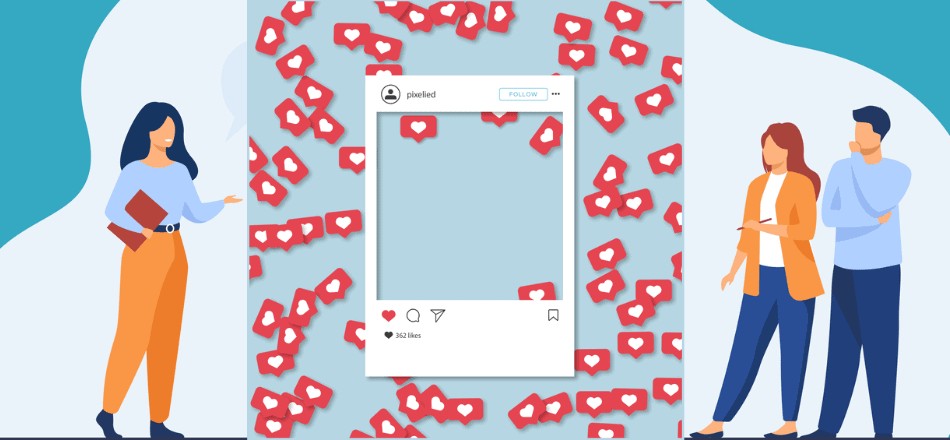With an influx of Instagram influencers in recent years, there has been a shift towards Instagram videos rather than plain old photo posts. However, what a lot of newcomers don’t focus on is their Instagram video thumbnail.
Every day, there’s a ton of new content being uploaded on Instagram. For most people, it has become saturated to some extent; people have to choose what posts they see, interact with, and follow up with.
That’s why a proper Instagram thumbnail is crucial; it can ensure that the user opens your video and watches it.
In this article, we’ll go over the process of creating and adding a custom Instagram video thumbnail on all your videos.
Let’s get started.
Table of Contents
The Importance of Instagram Video Thumbnails
Custom thumbnails for videos are nothing new; they have been used on sites like YouTube for the longest time. With so many videos on the site, it’s mostly the deciding factor in whether someone will open your video or not.
Attention spans are getting smaller; in fact, the average attention span is about 8 seconds at this point. That also translates to social media. Some believe that attention spans on social media are even less, especially with their scrolling features.
That means you only have about 2-3 seconds to capture someone’s attention before they scroll down. To get the attention of someone in that timeframe, you need a video thumbnail that piques their interest.
While Instagram videos tend to autoplay when you’re scrolling through them, there is still a slight lag. You want the person to take a glance at the video thumbnail and wait that extra second for the video to load. Having meme pictures for thumbnails is a great way to attract people, but it should only be used if the video itself is a meme or humorous.
Another reason why video thumbnails are important is that they show up when someone is browsing through your profile or looking at their Explore section. At that point, Instagram videos don’t autoplay; all the user sees are the thumbnails.
Video posts tend to get the most engagement, and that is why you need a strong video thumbnail. Regardless of whether it’s a GIF or a complete video, it helps drive sales, engages people, and attracts new users.
Creating and Adding a Custom Instagram Video Thumbnail
There are three different ways to add a custom thumbnail image or cover frame to an Instagram video. If you don’t add one, usually, the first frame of the video becomes the thumbnail. That often turns out to be an out-of-focus or random image that isn’t as appealing.
Use any of the following methods to ensure your Instagram posts have a proper video thumbnail to cater to all sorts of Instagram feeds.
1. Instagram’s Cover Feature
The Instagram app started the cover feature on both the Android and iOS versions. At first, it was slightly different for the iPhone compared to other smartphones. However, now it’s the same for all phones.
When you select the video you want to upload on your Instagram account, tap the ‘Next’ button on the top-right corner of your screen.
You’ll then have three different options for edits.
![]()
- Filter – is for choosing any of the template filters and effects.
- Trim – is for cutting the video from different places.
- Cover – is your option for choosing your custom video thumbnail. When you choose this option, it will show you the timeline of the video you’re uploading.
You can browse through the timeline of the video you’re about to post by dragging across the highlighted bar. It has the still frames from your video, and you can choose the one you want to show up as the cover.
Once you choose one, tap the ‘Next’ button in the upper right corner again. Write the caption for your post, enter the hashtags, and hit the share button.
The custom cover image will be the still frame you chose at all times.
While uploading the video, keep in mind that you cannot upload your custom video cover separately.
However, you can create a custom video intro screen and add it to the beginning of your video.
Those in-feed videos should have the following dimensions and aspect ratio.
- 1:1 (1080 x 1080 pixels)
- 9:1 (1080 x 608 pixels)
- 4:5 (1080 x 1350 pixels)
Keep in mind that the more customized your thumbnail is, the more likely it is that people will open it up.
2. Adding Extra Frames to the Post
As mentioned above, adding extra frames to the video is another way of adding custom video thumbnails. The only issue with this method is that Instagram has a 60-second limit on videos. That means you have to figure out how to add the cover frames in those sixty seconds.
The easy way out is to use a thumbnail creation tool like Pixelied to create your ideal video thumbnail. After that, you can use any video editing app to inset that thumbnail in the first five frames of the video. Then, select that thumbnail using the cover option when uploading the video.
This option gives you the chance to upload a completely customized frame from your camera roll.
3. Using Instagram Creator Studio
If you’re a more hardcore Instagram user who edits and creates videos on a PC, you can try using the Instagram Creator Studio.
You can use it for a lot of things, including mobile-like functionality, checking Instagram profile stats, and more. More importantly, it provides an option to upload a custom cover picture.
This doesn’t exactly work with the app itself, so you can’t add a thumbnail cover to existing videos. It only works with new posts you’re about to create.
Therefore, once you’re signed in, tap on the ‘Create a Post’ option on the top-left corner. Choose Instagram Feed, and add a video. The option for cover pictures will pop up in the menu.
Select it, upload your custom cover picture, and then confirm it. After that, add a description and caption and publish your post.
It’s safe to say that having a custom Instagram video thumbnail will substantially increase your video plays.
Custom Instagram Video Thumbnails for IGTV Videos
You can also add video thumbnails on IGTV videos, but the good thing about them is that you can actually upload a completely custom IGTV cover photo.
It kind of works the same way as it does for YouTube and Facebook video thumbnails.
When you select a video for IGTV, the app prompts you to select a cover. You can choose any slide from the video like you can with normal video posts, or you can select and upload an image from your camera roll.
Keep in mind that the IGTV cover photo has to follow certain dimensions. Keep these things in mind.
- The resolution should be 1080 x 1920 pixels.
- It should have an aspect ratio of 9:16.
- Should work well with a vertical format.
It’s best to watch a small step-by-step tutorial on YouTube before starting with IGTV videos.
Custom Instagram Video Thumbnails for Your Instagram Story
Stories tend to play automatically when users tap on a profile picture or if they’re going through all the other stories and Instagram reels.
However, if you archive stories for IG highlights, you can set up a thumbnail because each IG Highlight requires a small thumbnail.
The thumbnails are perfect circles, so you have to make sure the cover photo is cropped appropriately. You can upload square pictures, but they will automatically be cropped.
Considering that these thumbnails are small and only accessible if someone is on your profile, put in the effort accordingly. More importantly, keep Instagram story dimensions in mind.
Creating Engaging Instagram Video Thumbnails
Creating engaging video content is already hard enough, but if you do manage it, you have to make sure it gets out. That’s why it’s equally important to create engaging video thumbnails.
Here are a few tips on how you can do that.
- Use bold and heavy-contrast colors to make the thumbnail stand out in the users’ feeds. It helps draw the eyes of the user toward your thumbnail.
- Try adding text to explain the purpose of the video. Text overlay is helpful because a lot of people watch videos while muting them. It can also be used to tell the user exactly what they’ll find in the video, or it can be used for clickbait.
- Keep in mind that you have a certain target audience to cater to; they expect a certain level of video content from you. That means you should focus on putting a thumbnail that would interest your users. However, don’t make it misleading.
It’s all about garnering the interest of your target audience by understanding what interests them.
Bottom Line
Getting your users’ attention is only going to be harder as you move forward. That’s why it’s crucial to develop a relationship with your users, so you can understand what they want and expect from you.
Using that, you can create engaging video thumbnails. Mix it up with some tactics, and you may end up with the next viral video.
Currently, Instagram doesn’t allow any edits to the video after it’s posted. That’s why it’s important to plan out your posts beforehand. If you’re new to Instagram, check out some Instagram name generators to create a good name for your profile, choose a theme, and develop a template plan for posting video content.
After that, use any of the methods listed above to plan out your post and add a custom Instagram video thumbnail for maximum viewership, engagement, and results.