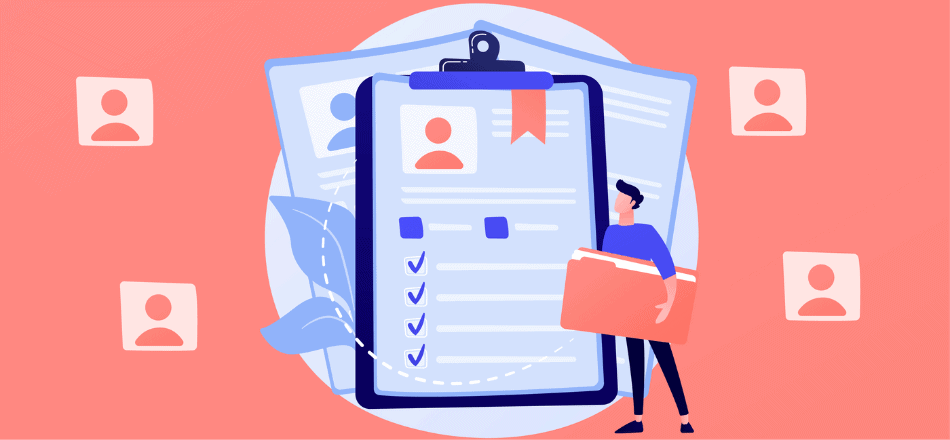With so many writing tools and online resources available today, people now have more options to publish their books. One of the most popular among those tools is Wattpad. However, setting up a good profile is crucial, and that’s why things like the Wattpad profile picture size matter.
Over the years, Wattpad has grown consistently and considerably, giving authors, readers, and other stakeholders the support they need.
Meanwhile, the site has given thousands of writers a platform to start their writing careers.
In this article, we’ll go over the recommended Wattpad profile picture size, profile picture ideas, and some tips.
Let’s dive right in.
Table of Contents
What’s the Recommended Wattpad Profile Picture Size?
![]()
The recommended Wattpad profile picture size is 512 x 512 pixels. You can only upload JPG or GIF file types. While the aspect ratio is 1:1.
However, make sure that the size doesn’t exceed 512 x 512. If it does, Wattpad will automatically adjust the picture according to the maximum settings.
Automatic adjustment can lead to your image being displayed incorrectly. It might not emphasize the focus of your Wattpad profile picture. That’s why it’s best to design your Wattpad profile picture according to acceptable dimensions and sizes.
Other than that, the file size of the photo cannot exceed 1MB. If your picture size is above 1MB, crop it to reduce its size. Alternatively, you can use an online image resizing tool.
If your picture isn’t a JPG, you can always use an online JPG converter tool.
You’d also have to make sure that the picture doesn’t come under the restricted material category. You can check out Wattpad’s content guidelines here to get a better idea of what’s acceptable under their rules.
If you’re using the Wattpad app, it will have access to your photos, and you don’t have to manually download and upload photos. You can upload one directly from your phone or computer.
Additional Wattpad Dimensions You Should Know About
To completely set up your Wattpad profile, you also need to know about some additional Wattpad dimensions and sizes.
Once you’ve created your account, gone through the checks, and verified your email, you should personalize your profile page. For starters, you can write a profile description, add a profile picture, and a background picture.
The profile description can only have a maximum of 2000 characters. You shouldn’t add any links in the description; if you do, it will be considered spam.
Other than that, the following are the other Wattpad dimensions you’ll need to know from here on out:
- Recommended Wattpad Cover Size – The recommended Wattpad cover size is 512 x 800 pixels. The book cover can only be in JPG or PNG file formats. With Pixelied, you can start creating stunning covers using ready-made Wattpad cover templates.
- Wattpad Cover Size for Mobiles – For mobile phones, the ideal Wattpad cover dimensions are 256 x 400 pixels with a 2:3 aspect ratio.
- Ideal Wattpad Background Image Size – The recommended Wattpad background image size is 1920 x 600 pixels. Like the other images, it has to be a JPG or PNG file.
- Ideal Icon/Album Cover Size – The recommended icon size is 400 x 400 pixels with a 1:1 aspect ratio. As for album covers, you can go up to 800 x 800 pixels or even 1000 x 1000 pixels with a 1:1 aspect ratio.
Keeping these dimensions in mind, you can set up your profile with preset photos. With the right username, account settings, profile page customization, and personalization, you can quickly build a name within the Wattpad community.
How Do I Change My Wattpad Profile Picture?
Once you have a proper understanding of the Wattpad profile picture size, you can move on to how you can change your profile picture.
You can change your profile picture at any time. There also aren’t any restrictions or limitations on the number of changes that you can make.
Regardless of what medium or device you’re using, make sure Wattpad has access to your photos, specifically if you’re using the Wattpad app.
The following sections explain the step-by-step process for changing your Wattpad profile picture on different devices.
Changing Your Wattpad Profile Picture on the Web (Computer)
There are two ways to change your profile picture on the web:
Option One
Once you open Wattpad on your computer, log in and follow these steps:
- Click on your username in the top right corner.
- In the drop-down menu, click on the ‘My Profile’ option.

- Once you’re on your profile page, you’ll see your profile background, profile picture, username, works, reading list, followers, conversations, and the accounts you follow. Over here, towards the right side, you need to click the Edit Profile button.

- You’ll see a prompt that puts a camera icon on top of the profile picture. There are also other options available to change the background image, your display name, location, personal website, and your profile description.
- Click on the camera icon.

- A file explorer window will pop up. You can now choose the new profile picture that you wish to upload.
- Click Open and then hit Save Changes on the top. Your new Wattpad profile picture will show up immediately.

You can now continue editing the rest of your profile.
Option Two
The second option can be used interchangeably if you want to play with other account settings.
Follow these steps to change your Wattpad profile picture:
- Click on your username in the top right-hand corner.
- Click on the Settings button.
- In this window, you’ll see all your personal information. It’s usually for changing and updating things like your full name, story language, date of birth, location, and to add multiple external links. Scroll to the bottom and you’ll see the profile picture option under the customize pane.
- Click the Change button, which is below the profile picture box.
- An immediate prompt will pop up that will show you the recommended dimensions, file type, and other information. You’ll also see a Choose File button; click on it.
- A file explorer window will appear. You can now choose the picture you wish to upload. Select a picture and click Open.
- When the picture is done loading, click on the Save button at the bottom of the Settings page.
You can add any picture you want as long as it follows the content guidelines.
Changing Your Wattpad Profile Picture on Mobile Devices
The Wattpad app also gives you the option to change your profile picture. Here’s how you can do it on both Android and iOS:
On iOS
There are two ways to change your profile picture on iOS.
Here’s option number one:
- Go to your profile by tapping your profile picture in the top right.
- Tap the profile picture.
- It will prompt you to either take a new photo or choose one from your gallery.
- Depending on what option you chose, tap Use Photo or Choose once you’ve selected your desired photo. It’ll now be your new profile picture.
Here’s option number two:
- Go to your profile by tapping your profile picture in the top right.
- Tap the Settings icon.
- On the prompt, select Edit Profile.
- Once there, tap on Update Photo.
- Either take a new photo or choose an existing one from your gallery.
- Click on Use Photo or Choose and you’ll have your new profile picture.
Both methods work similarly and at all times.
On Android
There are two ways to change your profile picture on an Android phone.
Here’s option number one:
- Go to your profile by tapping the profile picture in the top right-hand corner.
- Tap on the profile picture.
- Select your photo and then tap Choose.
Make sure you have given the app the access it needs.
Here’s option number two:
- Go to your profile by tapping the profile picture in the top right-hand corner.
- Tap on the Settings icon in the top right corner.
- Out of the options, choose Account Settings.
- Tap on the profile picture after scrolling.
- Select Open From and choose your new photo.
- Tap the Choose button.
For all secondary options, you can also change your background pictures in the same window.
Why Using the Right Wattpad Profile Picture Size is Important
Wattpad is a massive platform for readers and writers alike. It works in the same way as a social media platform, with the exception that people write on it, share stories live, share articles, discover writing opportunities, read, add comments, share helpful feedback, and even get published if they have the votes for it.
If you want, you have the option to sign up on Wattpad to publish your writing online consistently. However, you need to build a following first and get a good amount of reads and views. You can ask a friend to help you get started and make the best of it.
However, what matters more is how customized and personalized your profile is. Either if someone visits your profile after reading your work or just by scrolling through the search pan. Regardless of how they land on your profile, they should be impressed.
The first thing anyone would see is your profile picture and background picture. That’s why it’s crucial to change your profile picture to reflect who you are.
However, to make an impact with your profile picture, you need it to show up properly. If you don’t follow the right Wattpad profile picture size, the image will be out of order.
Sure, Wattpad allows pictures with other dimensions, but they will always be cropped. You want your picture to show up just the way you want it.
That’s why you should keep the recommended Wattpad profile picture size in mind and take your time to design your next great profile picture.
How Can I Design a Great Wattpad Profile Picture?
Now that you know the right Wattpad profile picture size, its importance, and how you can change it, it’s time to design it. You have the option of designing your profile picture online using Pixelied.
It’s pretty easy because you can set your dimensions accordingly and go from there. Here’s how you can design your new Wattpad profile picture using Pixelied:
Step One – Open Pixelied and Create a Design
To get started, simply go to our free Pixelied editor. You’ll have your canvas based on Wattpad profile picture size dimensions: 512 x 512 pixels.
![]()
Step Two – Add Relevant Design Elements
After resizing, you can start to design your new profile picture. You’ll see tons of options on the left-hand side related to different types of editing.
![]()
Here’s a complete list of options you have:
- Images – to add custom stock photos or upload your own.
- Text – to add custom text boxes. However, it’s not recommended for your Wattpad profile picture.
- Illustrations – to add custom vectors and illustrated characters.
- Mockups – to help you see what your new image would look like.
- Brandify – is for using personal brand assets in your design.
- Elements – let you add various shapes.
- Icons – is usually used for adding various social media icons.
- Blend – is to mix and experiment with color palettes.
Customize your Wattpad profile picture however you want. Experiment with the opacity, shadow, and layering options too.
Step Three – Download Your New Wattpad Profile Picture
Once you’re done, click on the Download button in the top right corner. You’ll see the following window:
![]()
Choose a format between JPG or PNG for Wattpad. Furthermore, you can also adjust the quality of the image. However, it’s best to make it 100. Avoid messing with the size option though.
When you’re done, click on the Download button and you’ll have your new Wattpad profile picture.
In Conclusion
Building a Wattpad persona can be very hard. If you post an e-book somewhere, you only have to worry about the e-book cover size. However, with Wattpad, you also have to work on personalizing your profile to build a proper following.
On top of that, you probably have to promote social media videos, posts, Twitter, and more.
However, jumpstarting your author career still starts with the basics. Therefore, keep the Wattpad profile picture size in mind and adjust your picture accordingly to get started today.